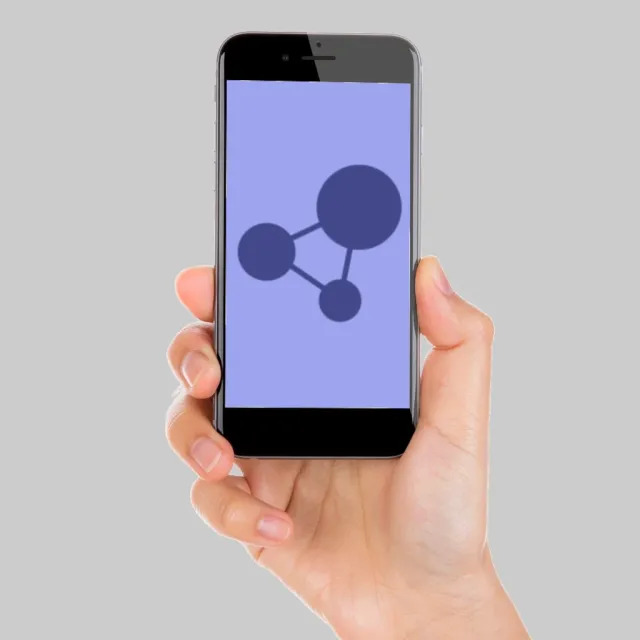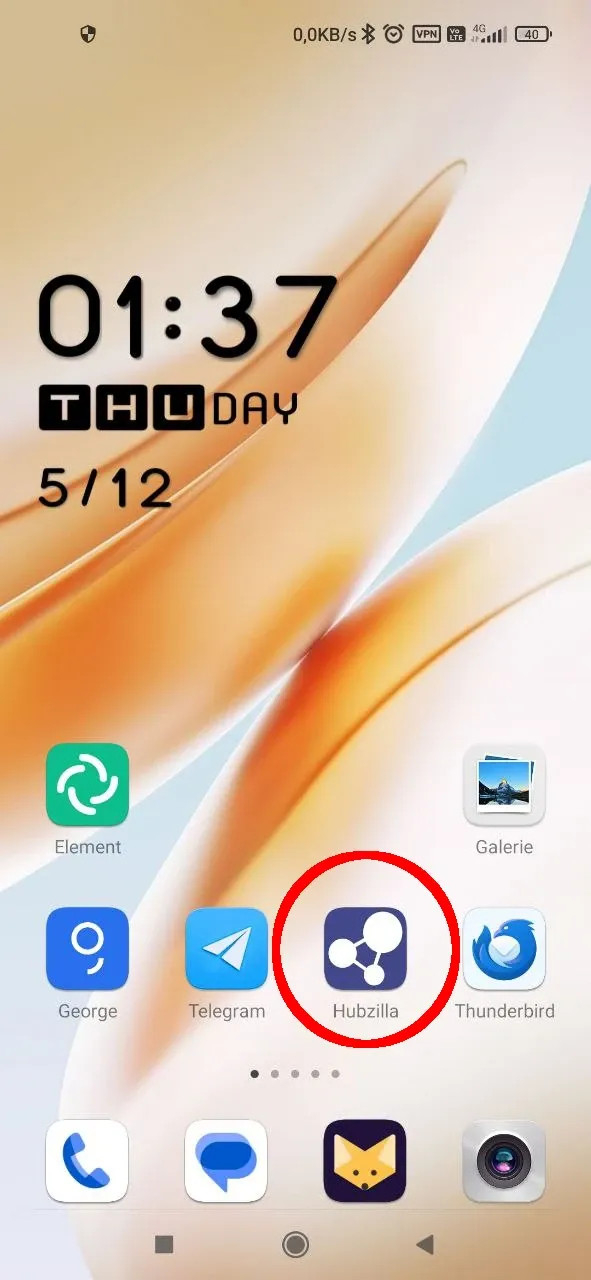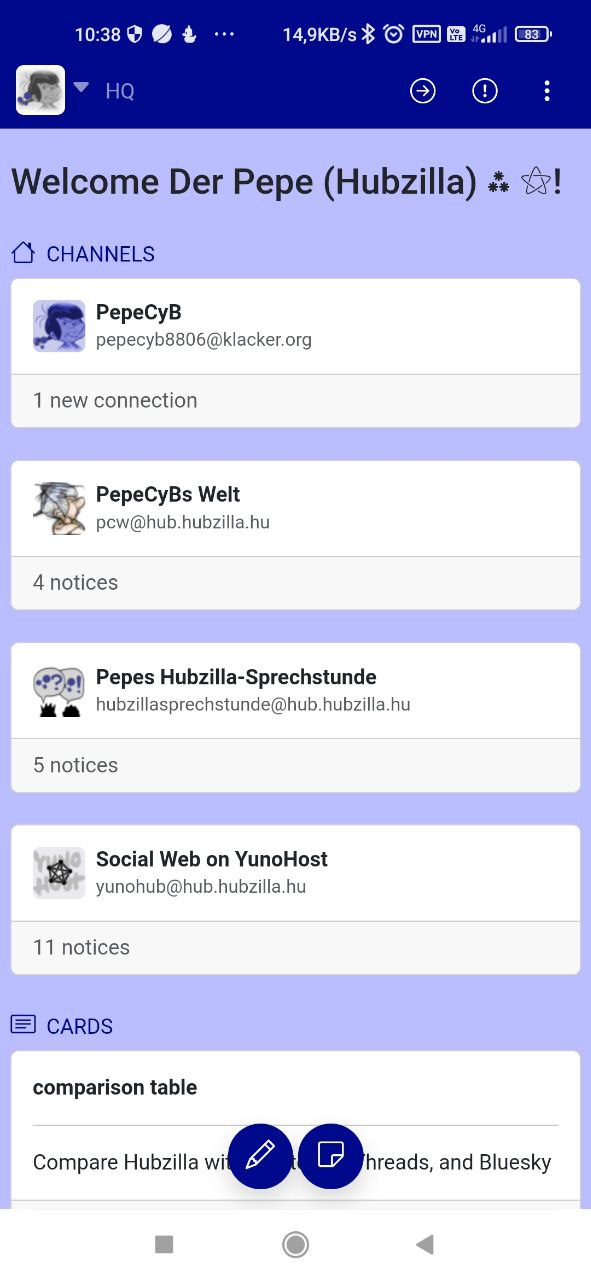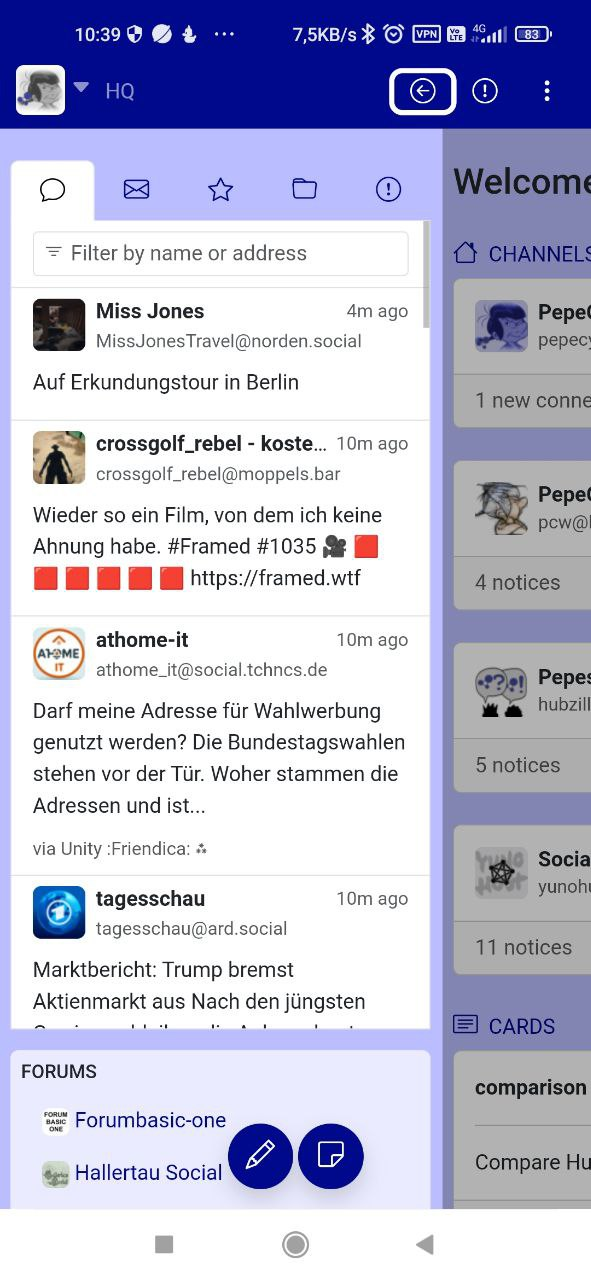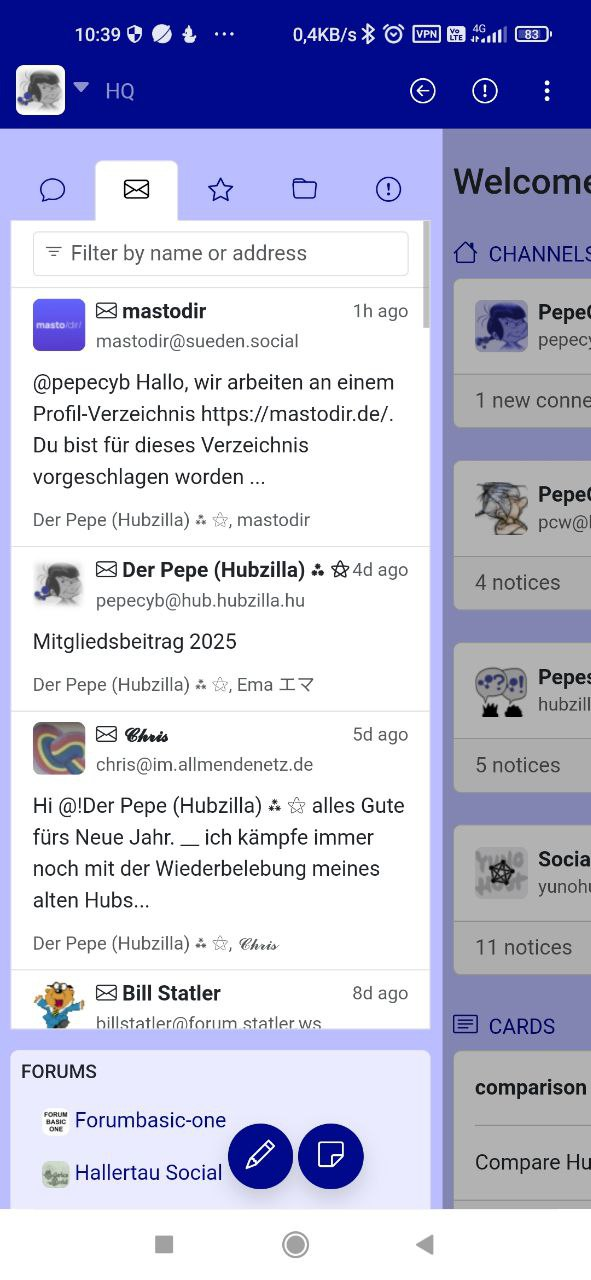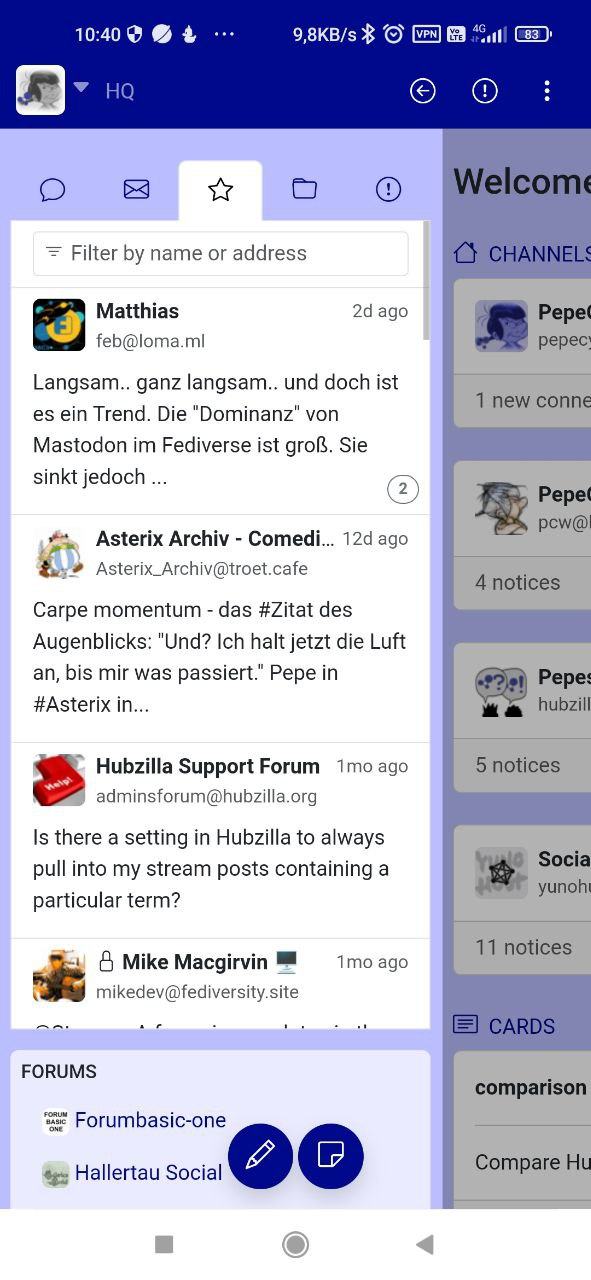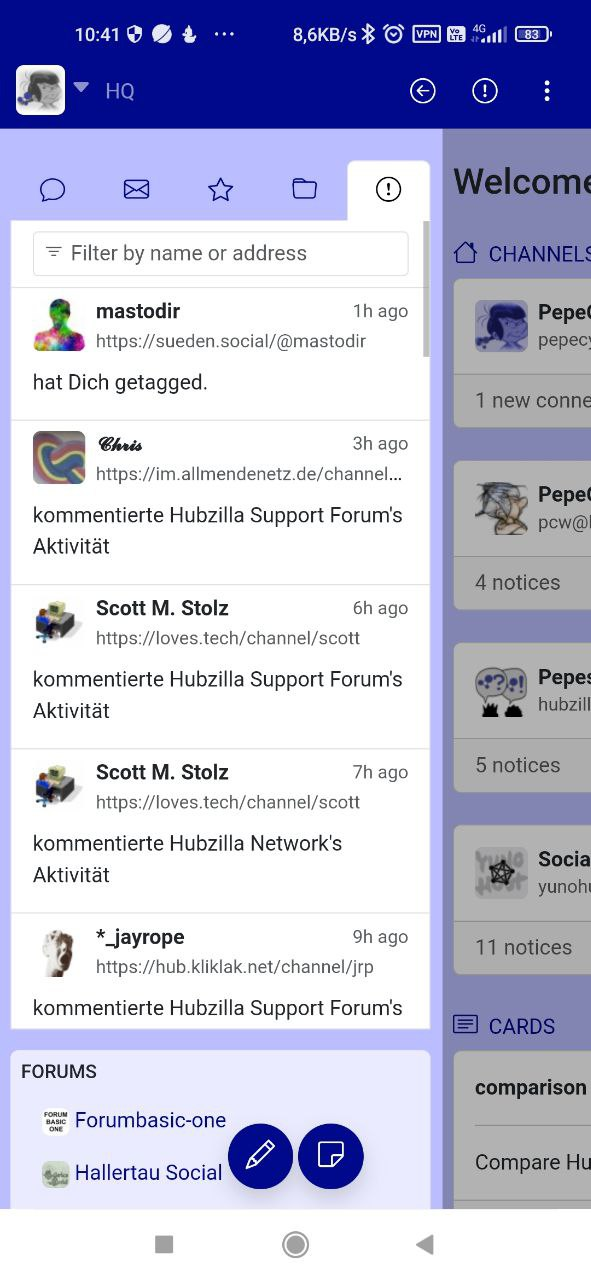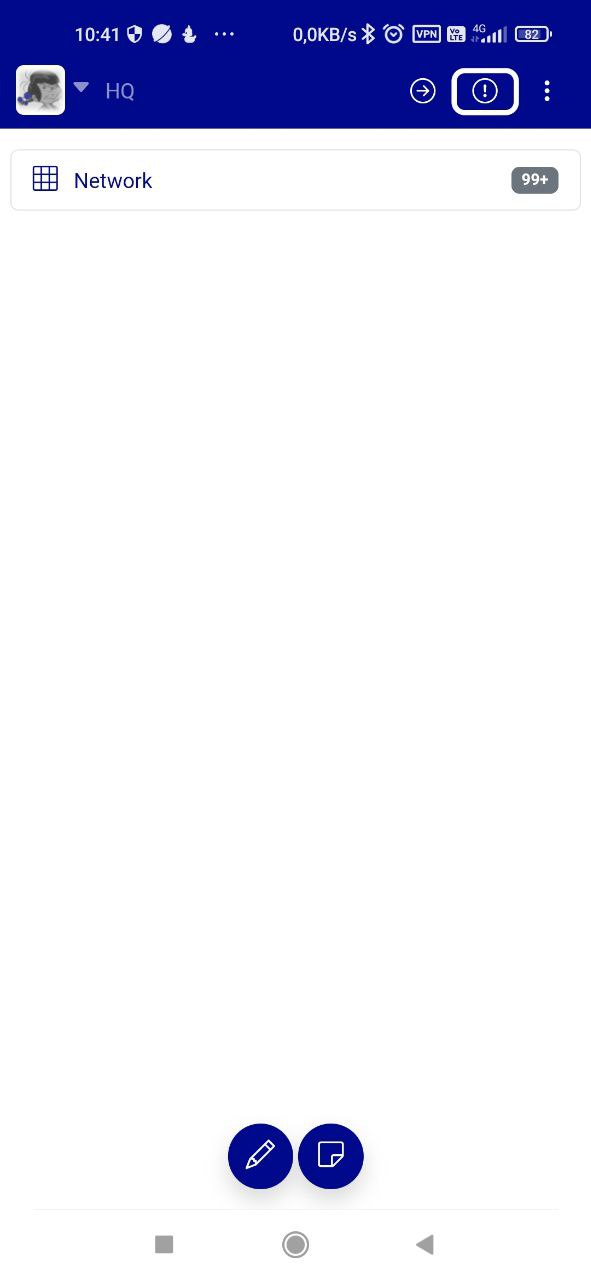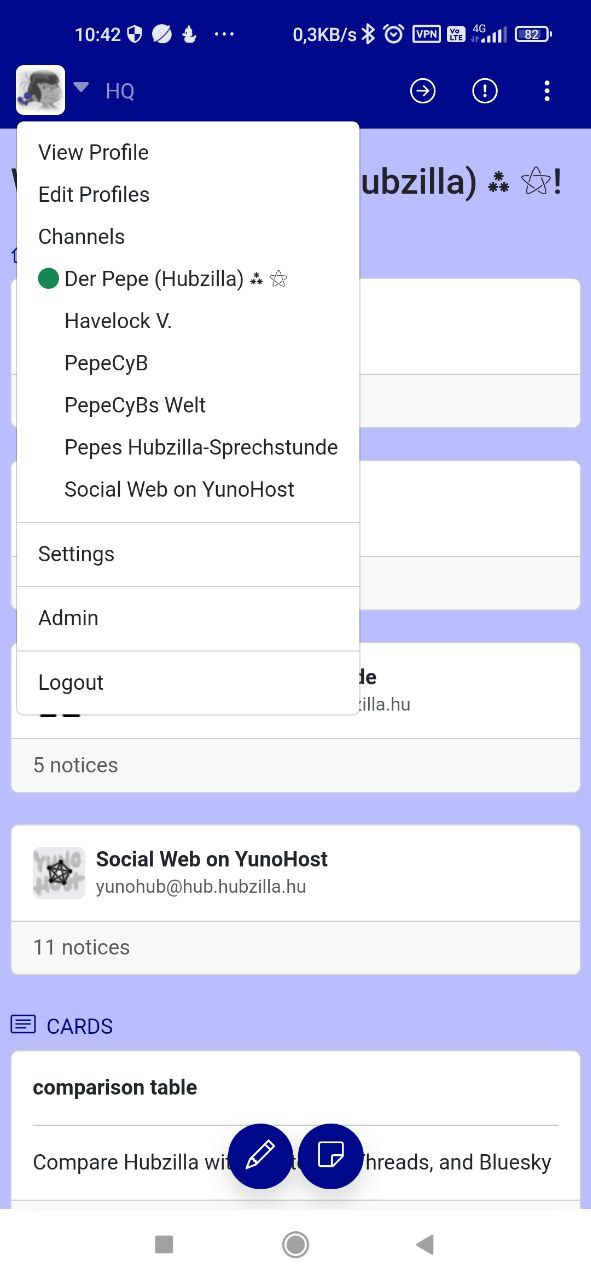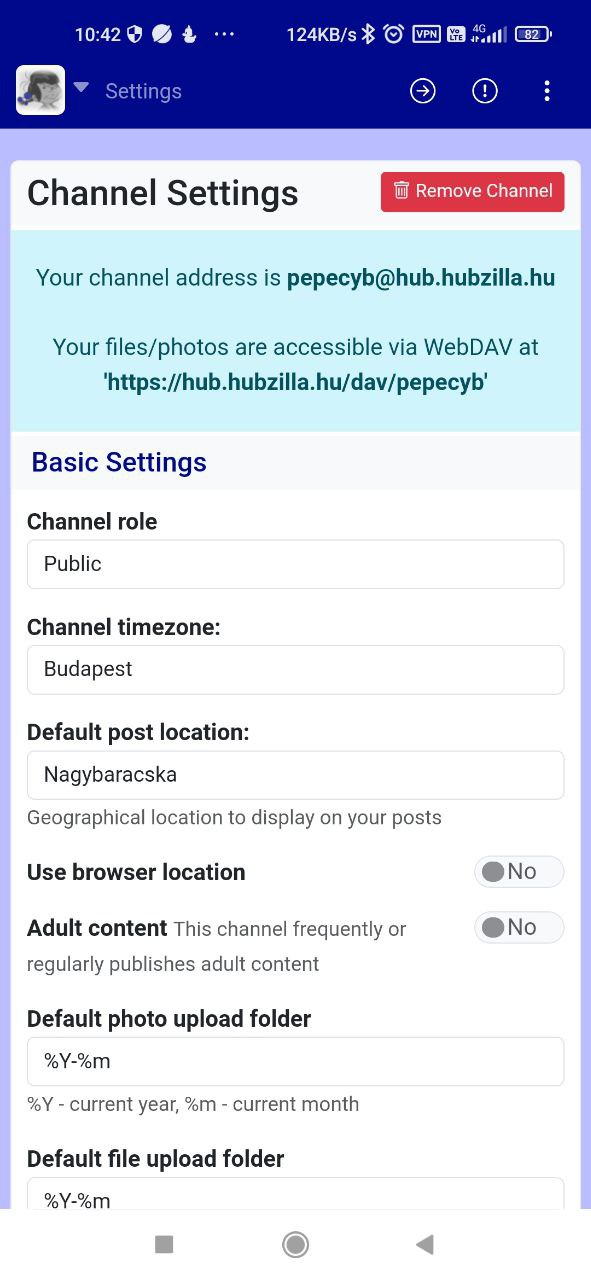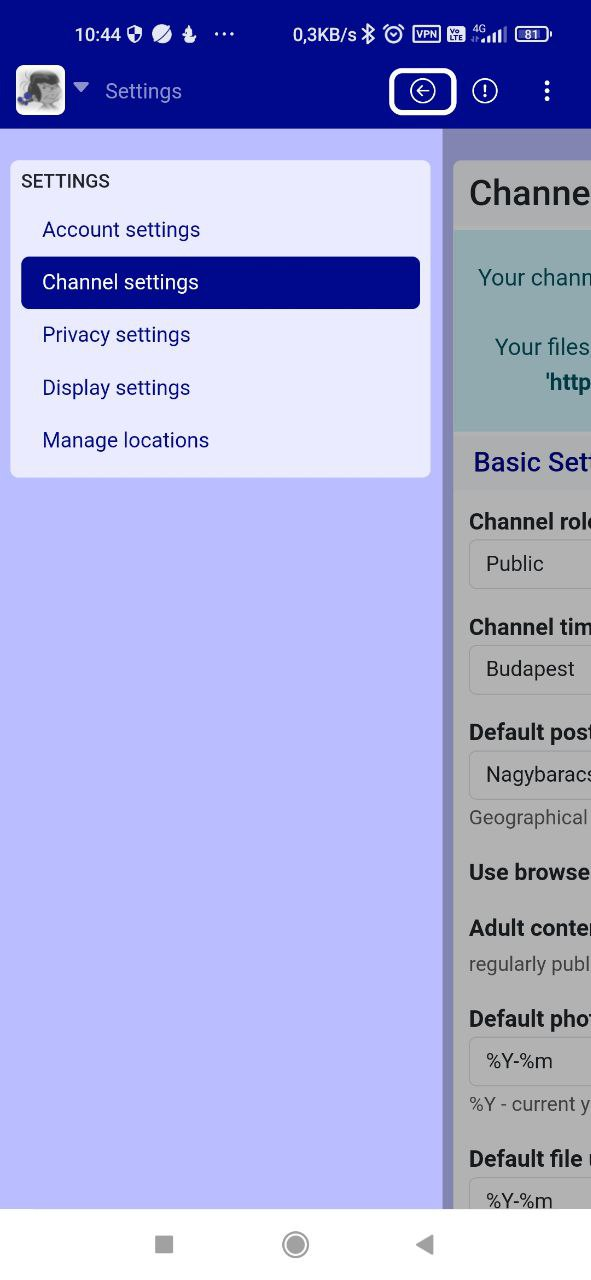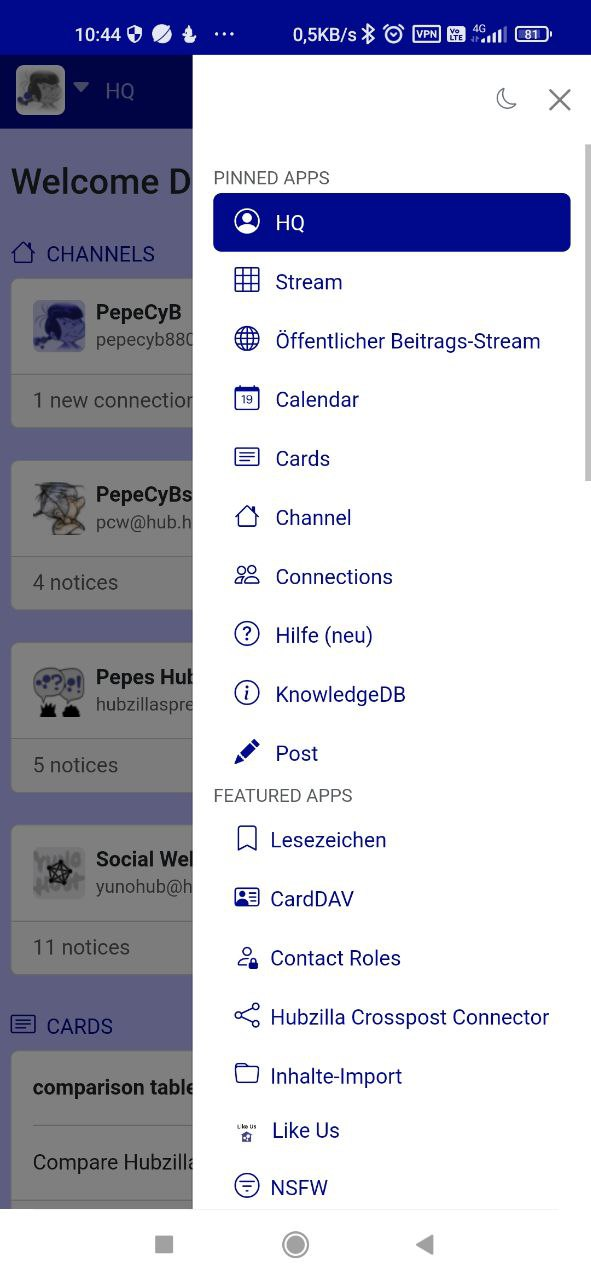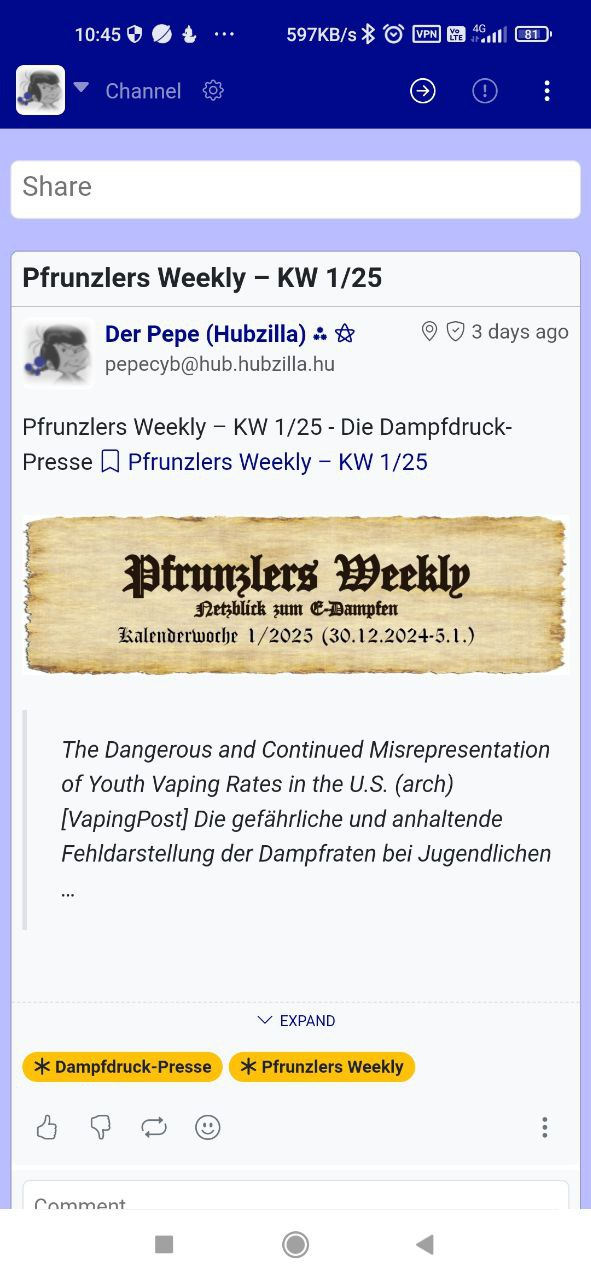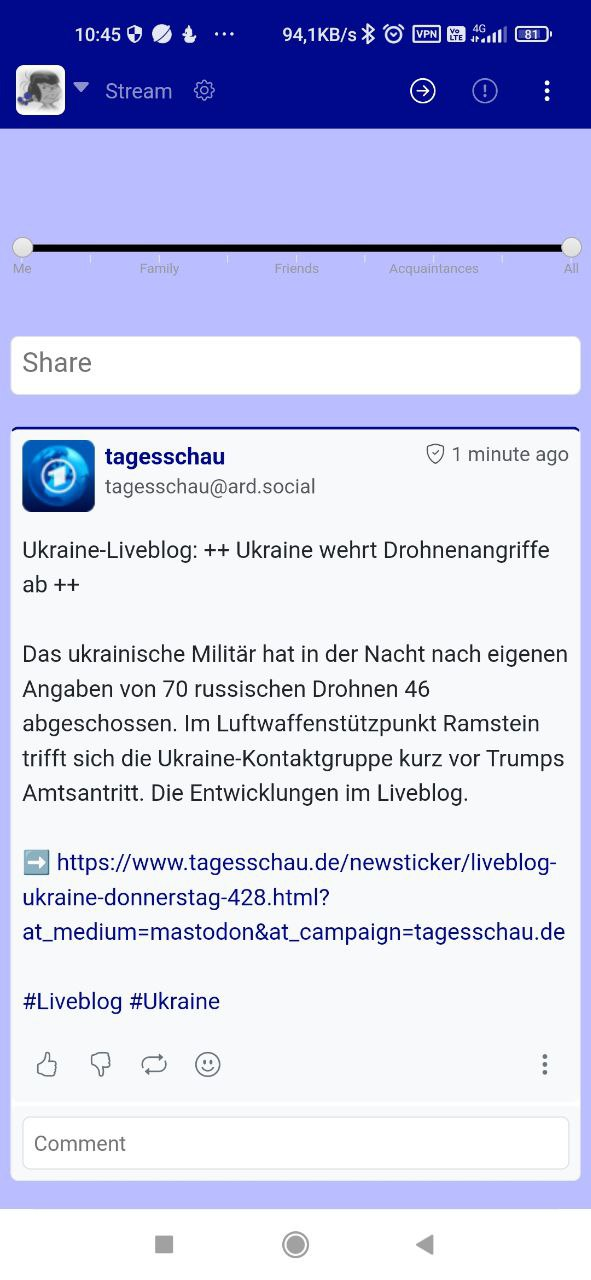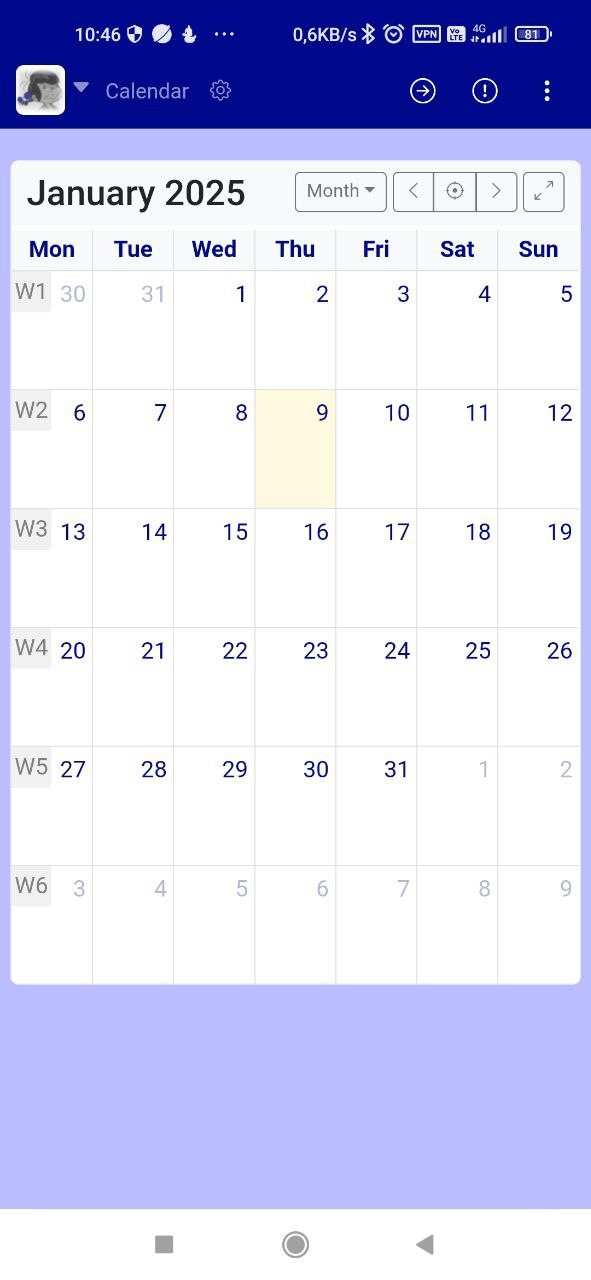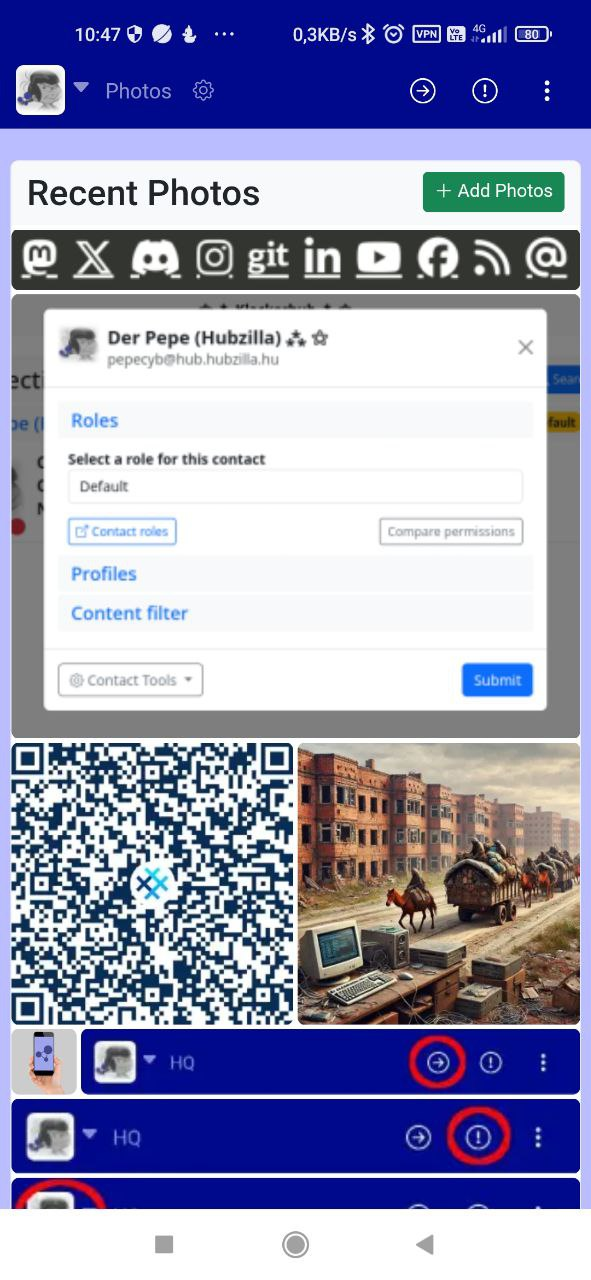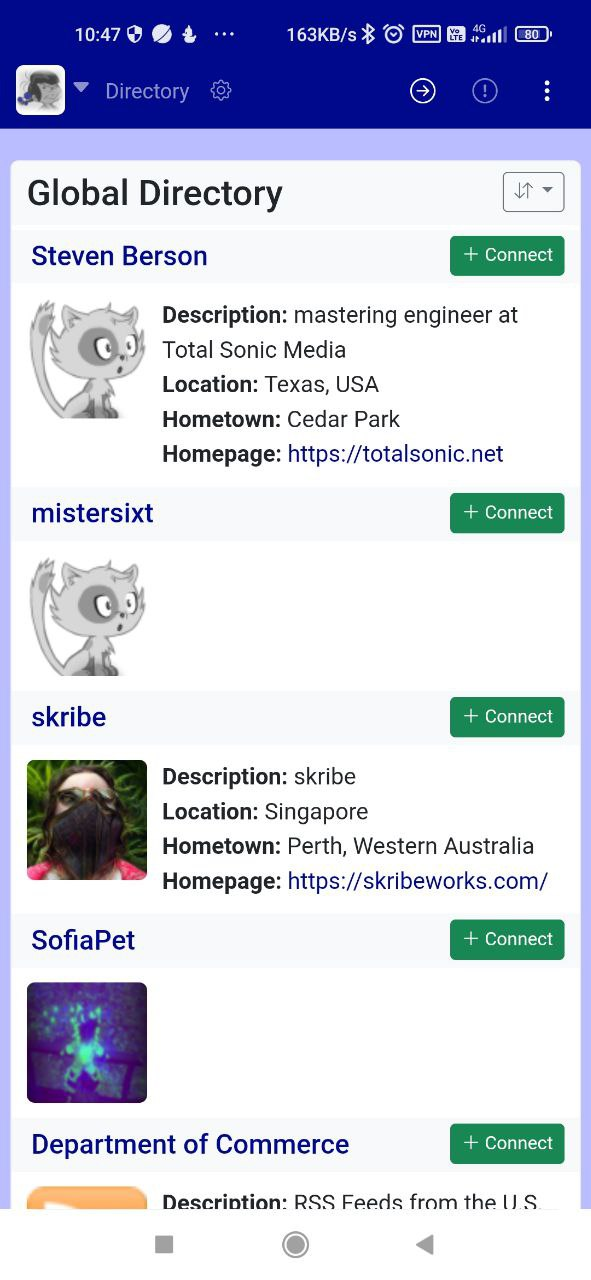There is no Hubzilla app for mobile devices. Well... there is one for Android. It's called ‘Nomad’ (the same name as Hubzilla's communication protocol), but it's completely outdated (the ‘current’ version 0.8.16 is from 29 October 2019, so it's over five years old). This is out of the question... and you can forget about it (although it still works).
View article
View summary
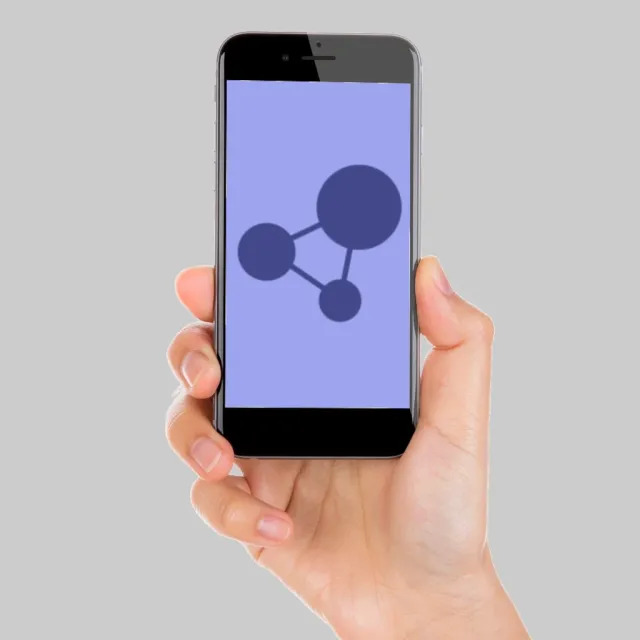
There is no Hubzilla app for mobile devices. Well... there is one for Android. It's called ‘
Nomad’ (the same name as Hubzilla's
communication protocol ), but it's completely outdated (the ‘current’ version 0.8.16 is from 29 October 2019, so it's over five years old). This is out of the question... and you can forget about it (although it still works).
So there really is no Hubzilla app.
But: There
is a Hubzilla app! It's called
Webbrowser... and if the web browser on your mobile device allows you to run a particular page as a
web app, then it feels like a ‘native’ app... and you have an icon on the screen.
There's really no reason for anyone to write a native app for Hubzilla, because Hubzilla is inherently very usable in a mobile browser with its very good responsive design.
To use my Hubzilla ‘app’ on my smartphone, I opened my Hub in the browser, logged in and then turned the page into a ‘web app’ and placed it on the screen.
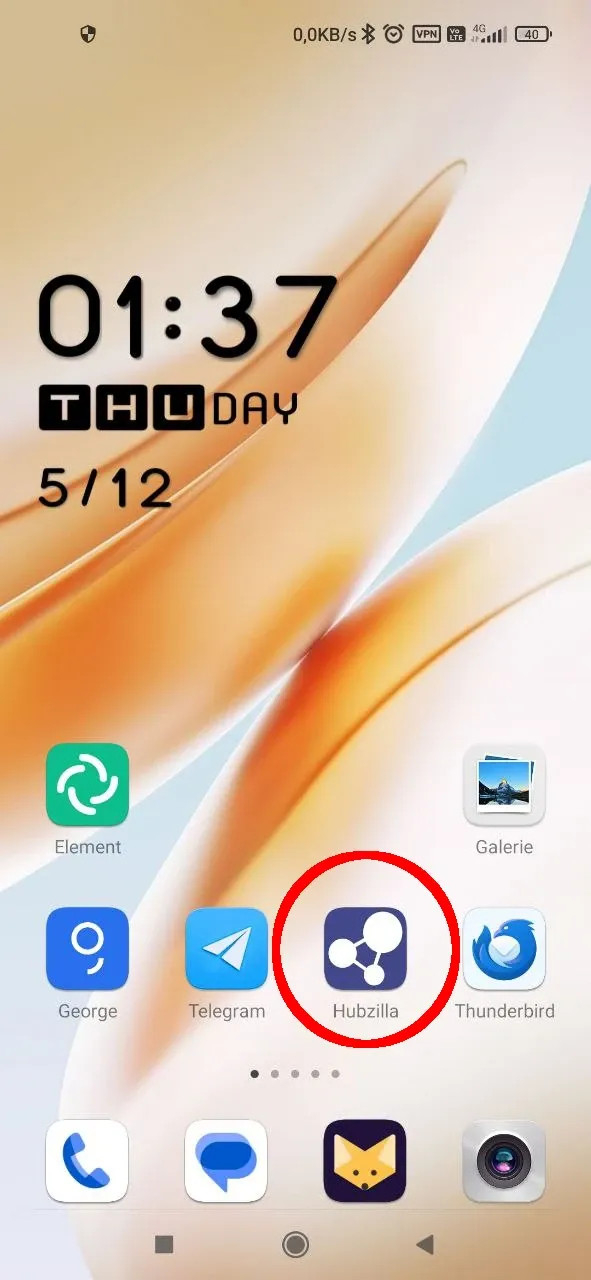
One tap and I have my Hubzilla!
With most hubs, you end up in the HQ after calling it up. The content area of the HQ is displayed in the ‘App’.
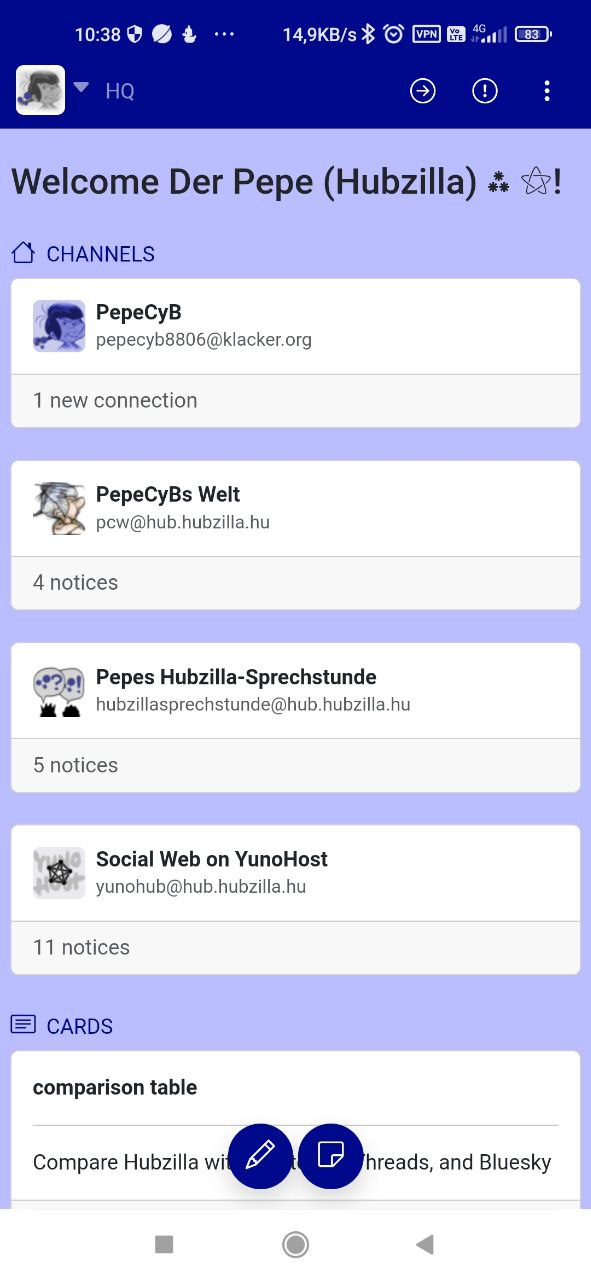
In the navigation bar (top) there is an icon with an arrow in a circle.

This icon can be used to show the left sidebar. The HQ now shows the overview with the current posts in the stream, the direct messages, the marked (‘yesterday’) posts and the notifications.
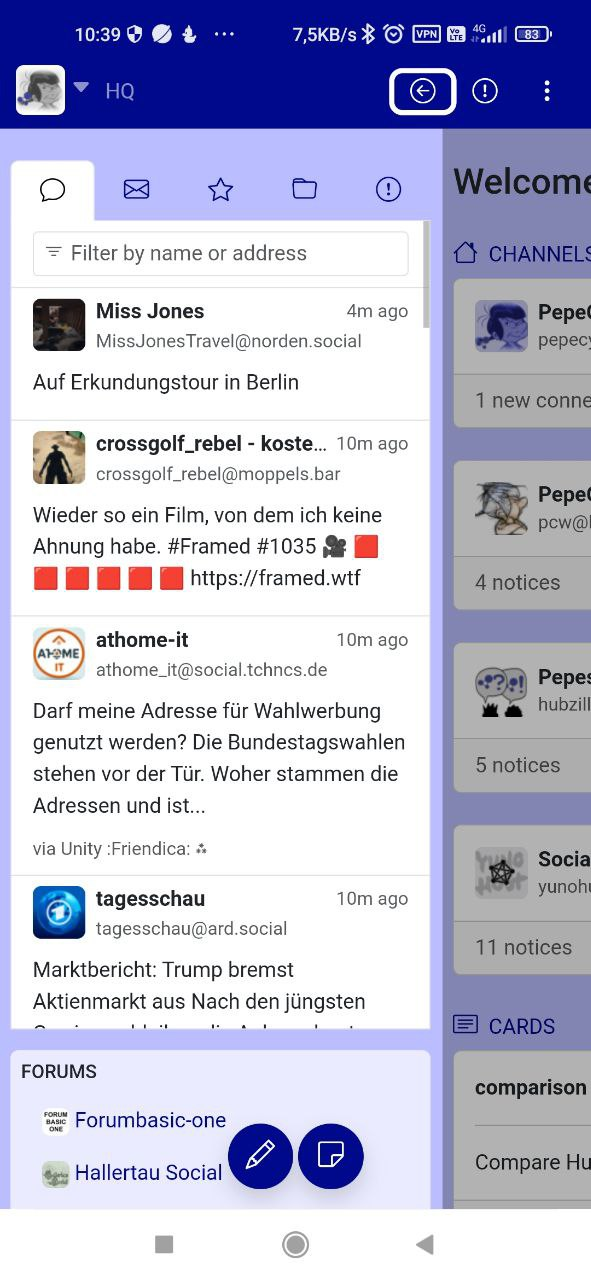
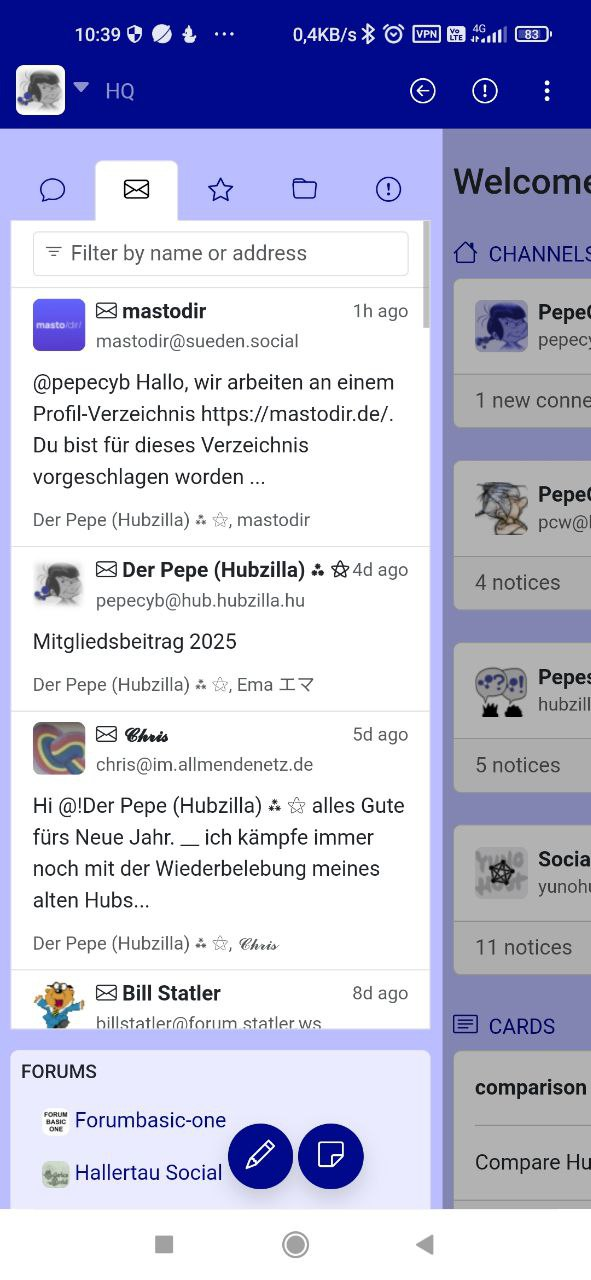
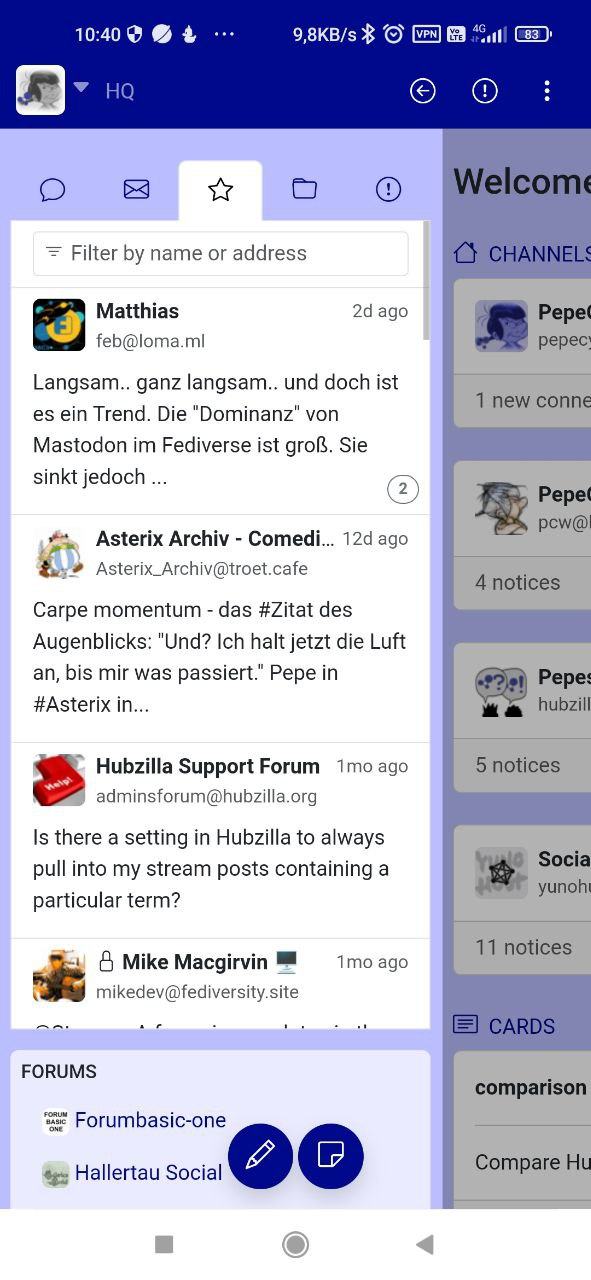
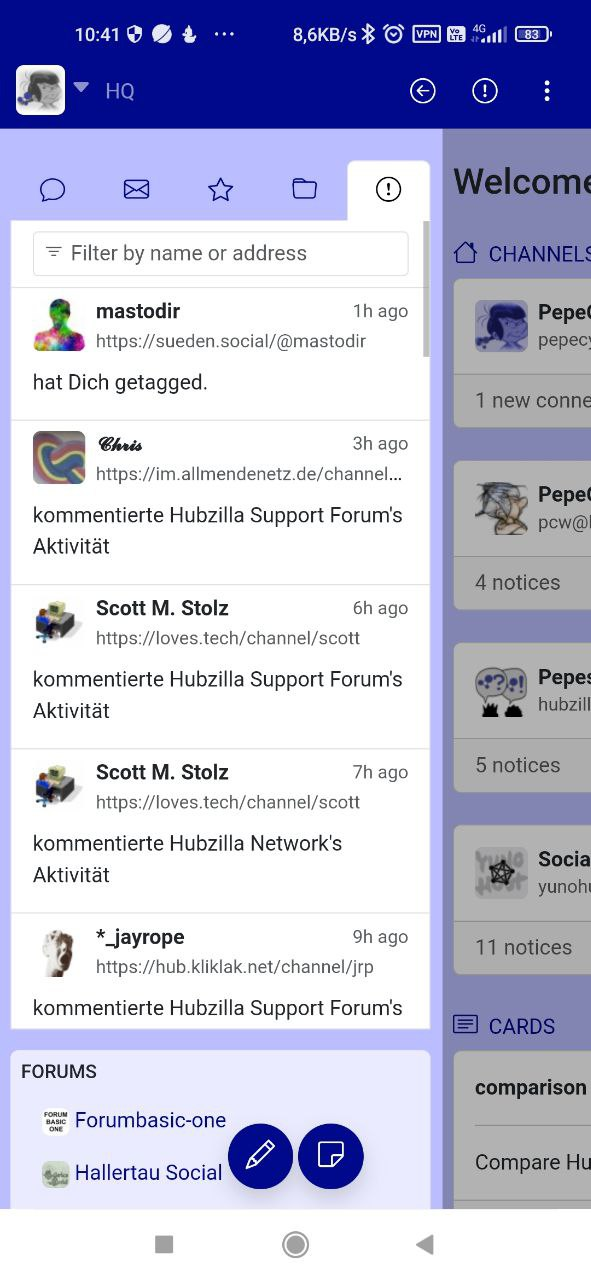
In the navigation bar, there is another icon with an exclamation mark in a circle. This shows the notification area.

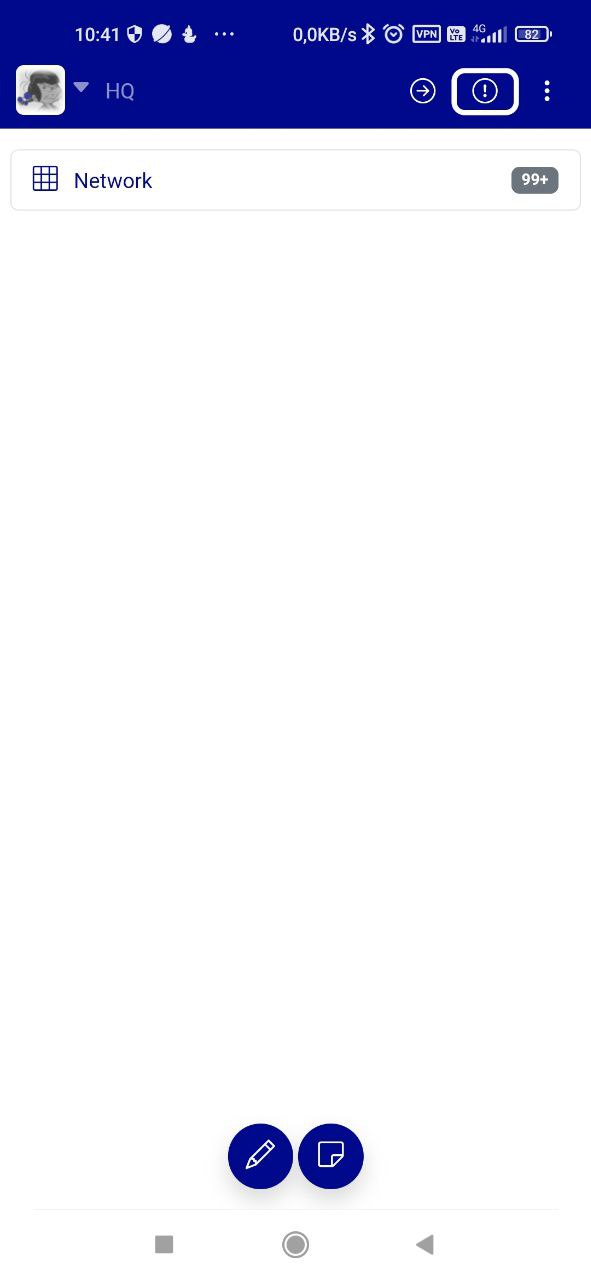
You can also see the profile picture of your own channel in the top left-hand corner of the navigation bar, which you can use to access the main menu.

Here you can switch between the channels as usual and call up the settings, as well as view or edit your own profiles.
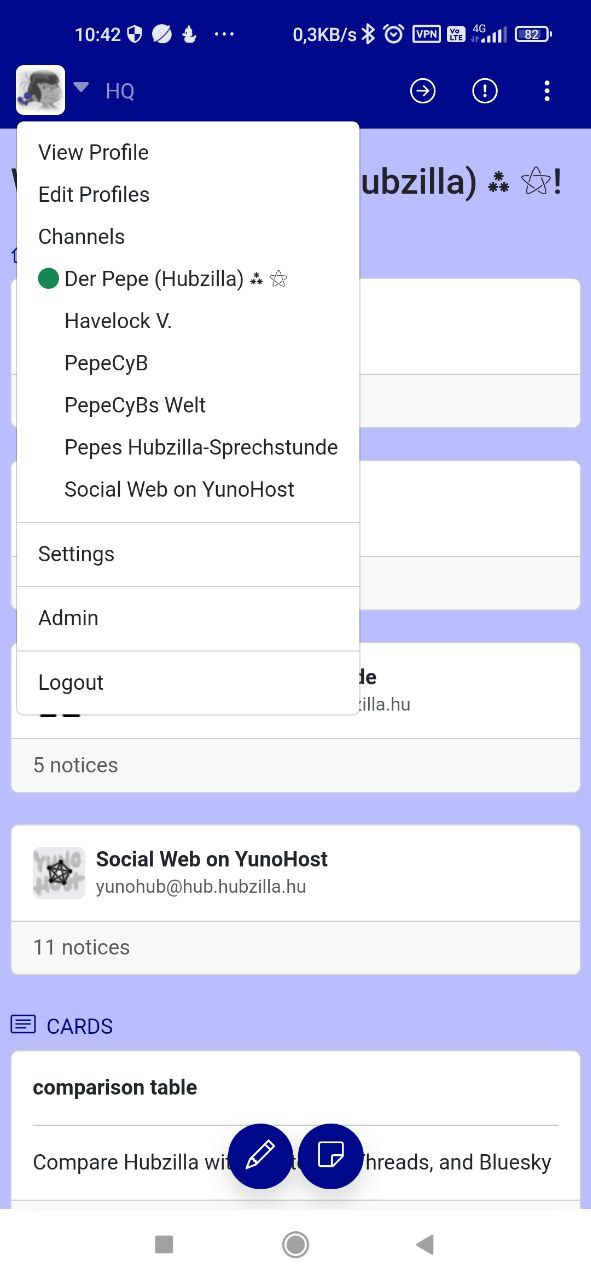
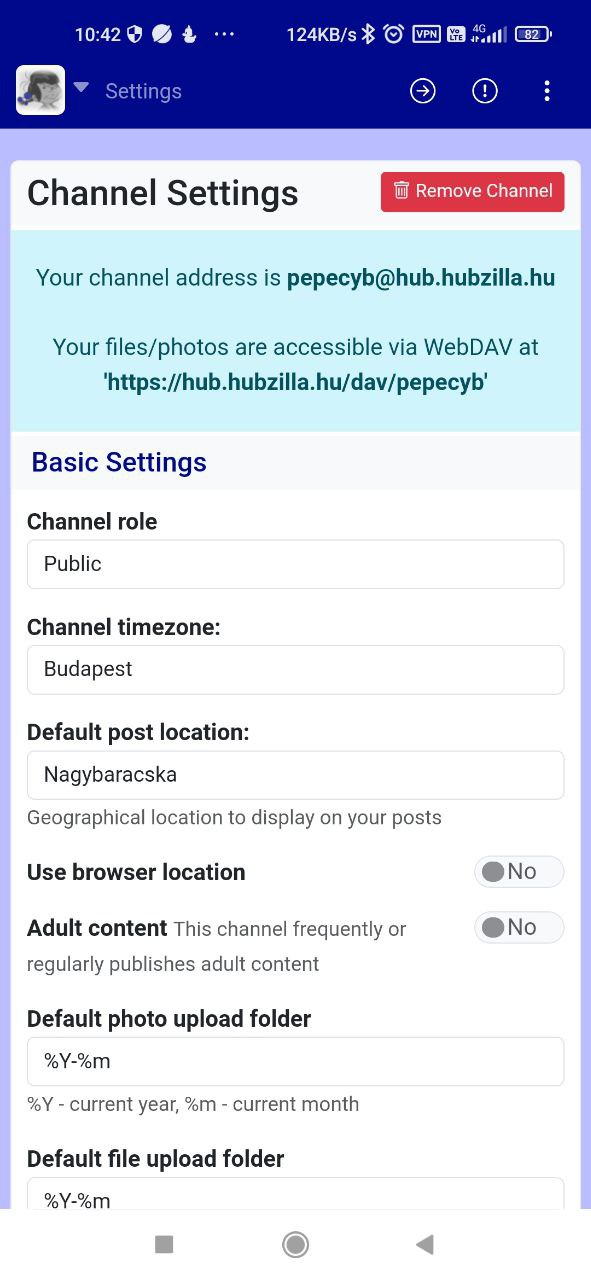
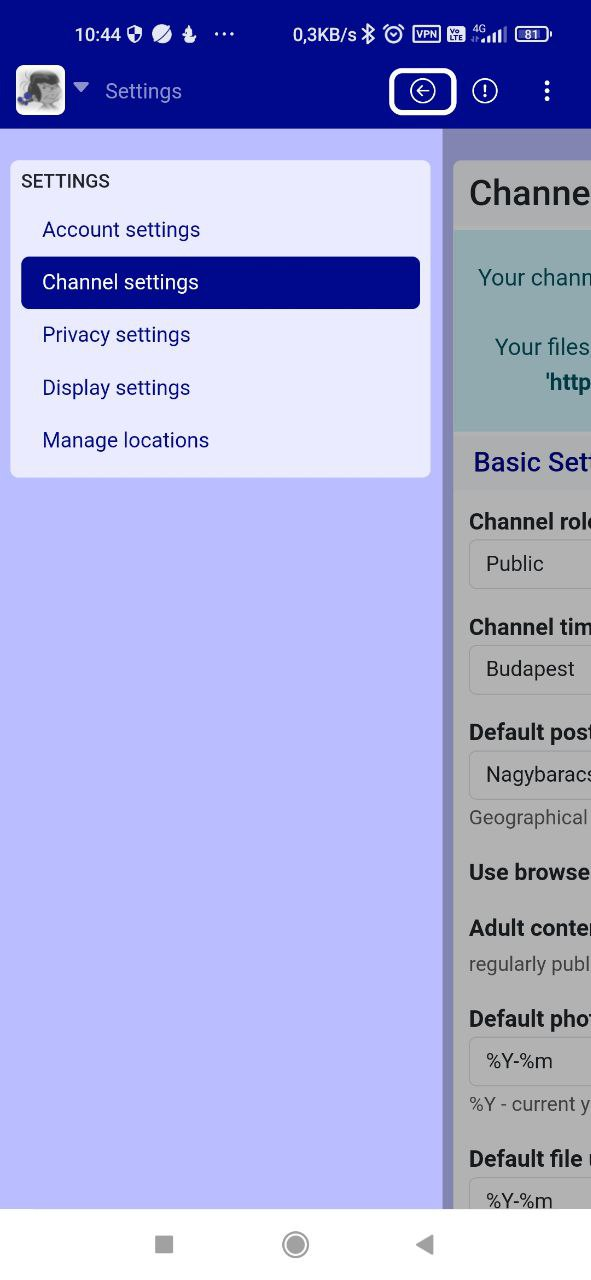
Finally, the app menu (⋮) is located at the top right of the navigation bar, which you can use to access your channel's apps.

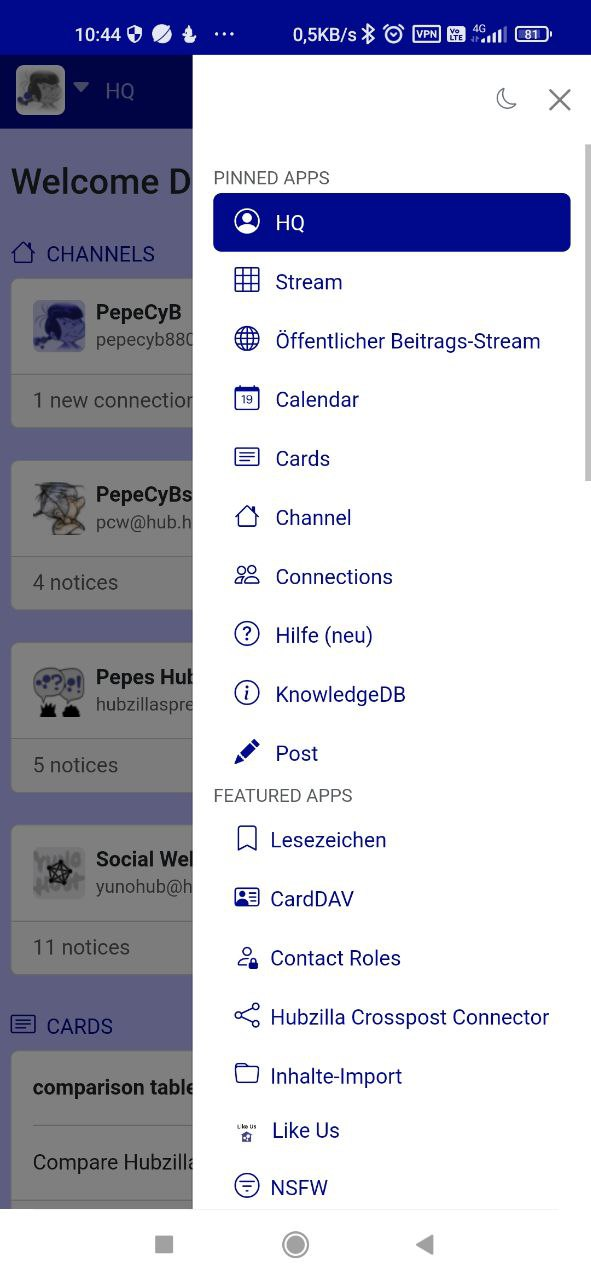
For example, the channel view
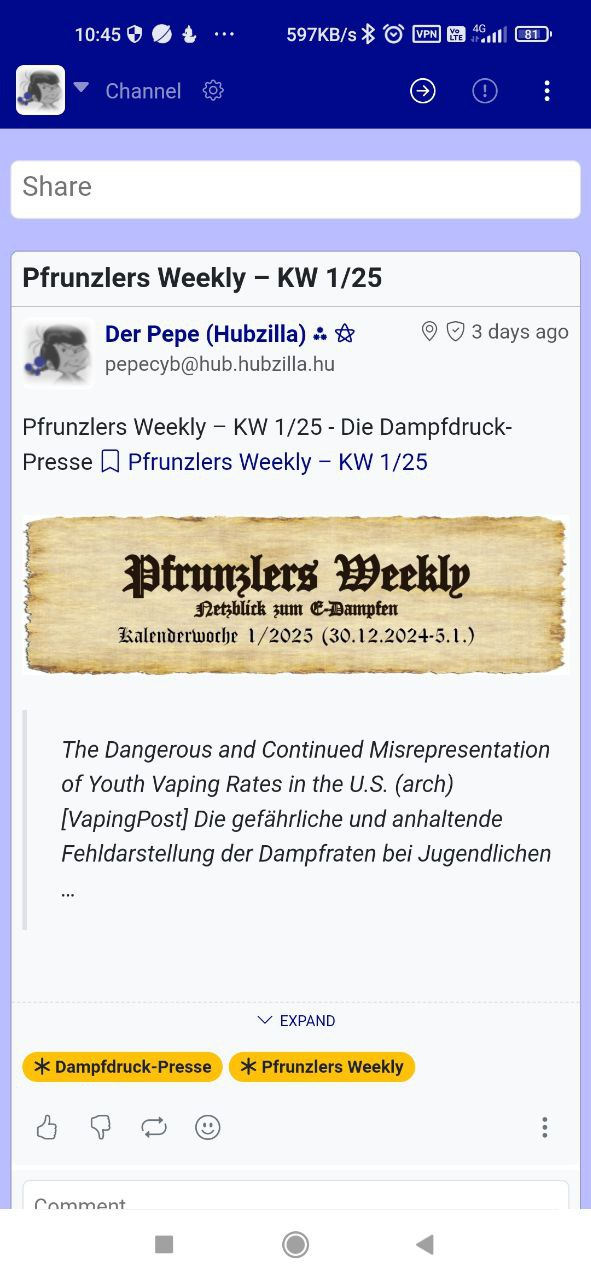
... the stream
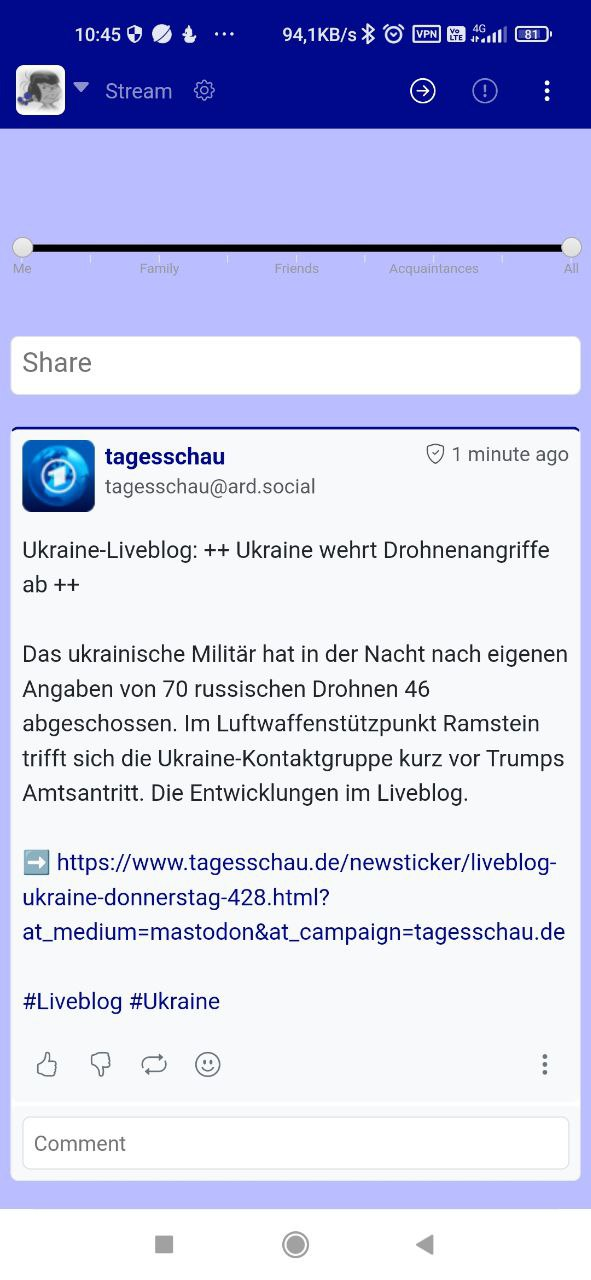
... or the calendar
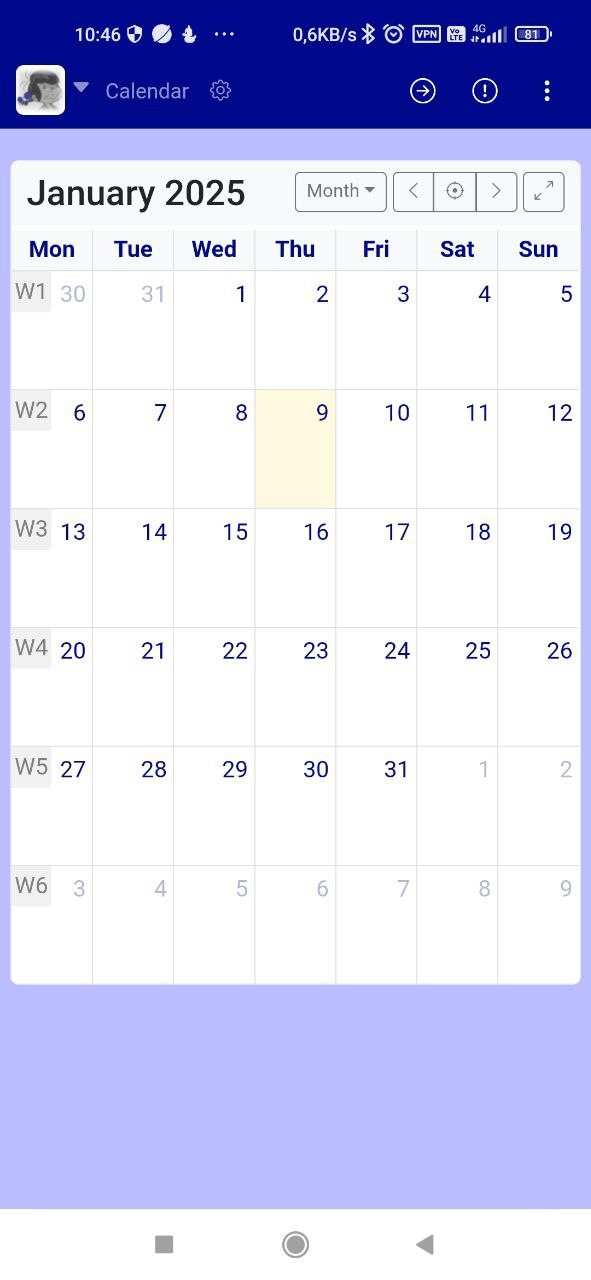
... your own photos
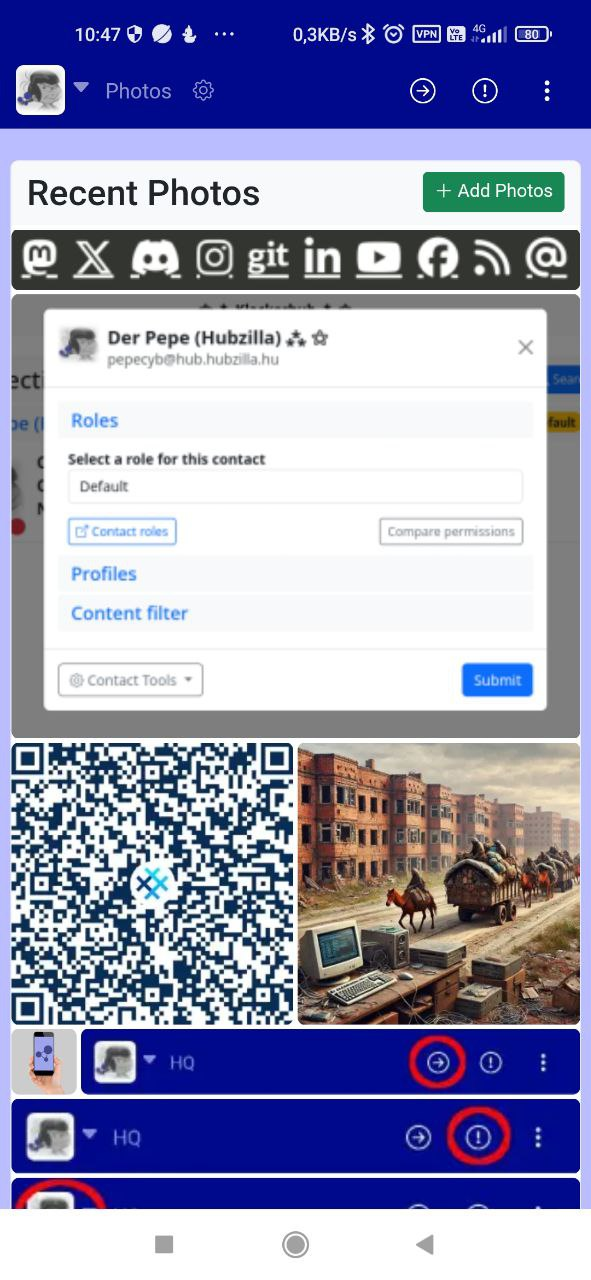
... or the directory of Hubzilla channels
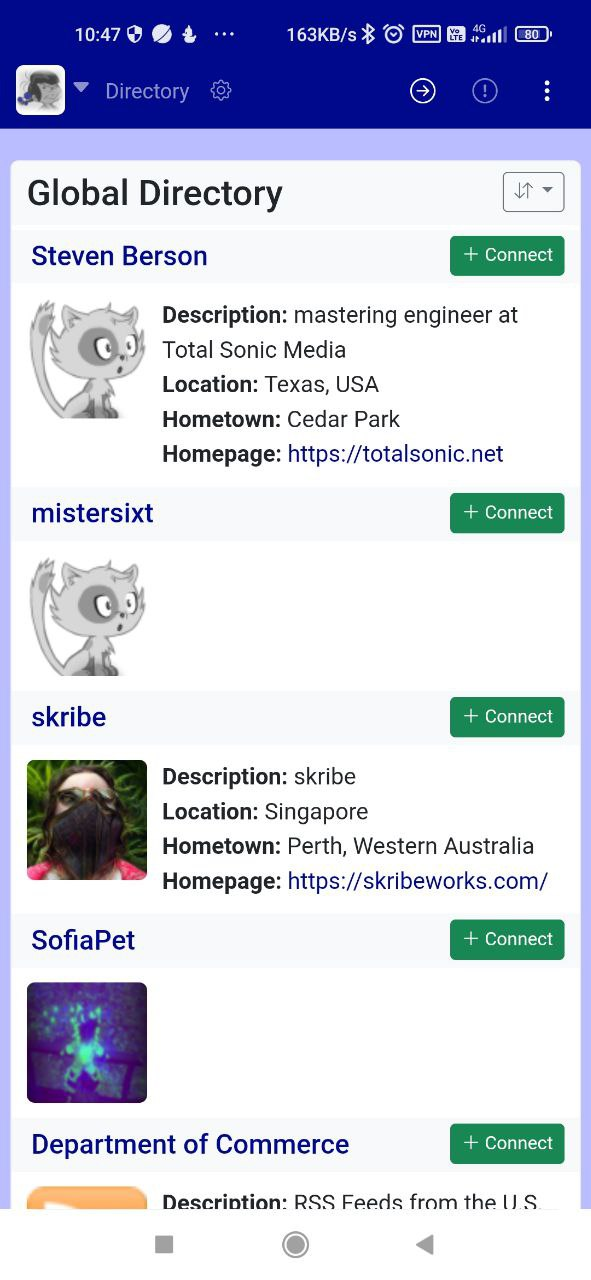
... Just everything that your own channel has to offer in terms of apps.
That may seem like a lot, but that's just Hubzilla. It's not just limited to microblogging and a bit of liking, but offers a wide range of possibilities.
And the ‘web app’ enables everything that Hubzilla can do.